If you're customizing your Linux desktop to look like macOS, don't stop at icons and GTK themes. One often-overlooked element in achieving that polished Mac look is the cursor theme. It's subtle, but it plays a big role in the overall visual consistency.
In this list, you'll find five macOS-inspired cursor themes that are among the most downloaded on Pling. Whether you're building a full WhiteSur setup or just want a touch of Apple aesthetics, these cursor packs are worth checking out.
WhiteSur Cursors
- Best for: WhiteSur icon and GTK theme users
- Style: Clean, sharp, and faithful to modern macOS pointer design
- Download: https://www.pling.com/p/1411743/
One of the most complete macOS cursor themes available, blending seamlessly with WhiteSur setups.
MacTahoe Cursors
- Best for: Users looking for a bold and modern macOS-style cursor
- Style: Inspired by macOS with vibrant contrast and clear pointer shapes
- Download: https://www.pling.com/p/2305688/
A fresh take on Apple-like cursors with a more pronounced design, perfect for high-DPI displays or those who want extra visibility.
McMojave Cursors
- Best for: Mojave-themed desktops
- Style: Smooth and minimal with strong resemblance to macOS Mojave cursors
- Download: https://www.pling.com/p/1355701/
A long-standing favorite, ideal for users who want simplicity and clarity without clutter.
macOS Cursor
- Best for: Straightforward macOS lookalike enthusiasts
- Style: Basic yet authentic design that replicates macOS pointers
- Download: https://www.pling.com/p/1408466/
A no-fuss macOS-styled cursor pack that just works across most desktop environments.
Capitaine Cursors
- Best for: Users who want a modern twist on macOS cursors
- Style: macOS-inspired but with a more refined and scalable design
- Download: https://www.pling.com/p/1148692/
A polished cursor theme with its own charm, while staying true to macOS aesthetics.
How to Install Cursor Themes from Pling Store
Cursor themes from Pling usually come in compressed archives like .zip or .tar.gz. Installing them is pretty similar to icon themes, and it only takes a minute or two.
- Download the cursor theme archive from the Pling page.
- Extract the archive using your file manager or terminal.
- Move the extracted folder to one of the following locations:
~/.icons– for personal use/usr/share/icons– for all users (requires sudo)
- Apply the theme using GNOME Tweaks, KDE System Settings, or your desktop’s appearance manager.
Here's a quick terminal command to install it manually:
mkdir -p ~/.icons
mv [extracted-folder-name] ~/.icons/Done! Your new cursor should be ready to use. If it doesn’t apply right away, try logging out and back in.
Some themes might have extra setup steps, so be sure to check the creator’s instructions if available.
Read also: Make Linux Look Like macOS: 5 Beautiful Icon Themes
Which One Should You Choose?
For users already using WhiteSur themes, WhiteSur Cursors is the perfect match. If you want the latest Apple-style look, Apple Cursor offers retina-grade visuals. Prefer something cleaner and lighter? Go with McMojave. And if you're seeking versatility or subtle enhancements, both Capitaine and macOS Cursor are dependable options.
Final Thoughts
A matching cursor theme may seem like a small detail, but it completes the illusion of a macOS-like environment on Linux. Whether you prefer something bold like Apple Cursor or minimal like McMojave, there's a style here for every taste. Try them out and see which one clicks best with your setup.


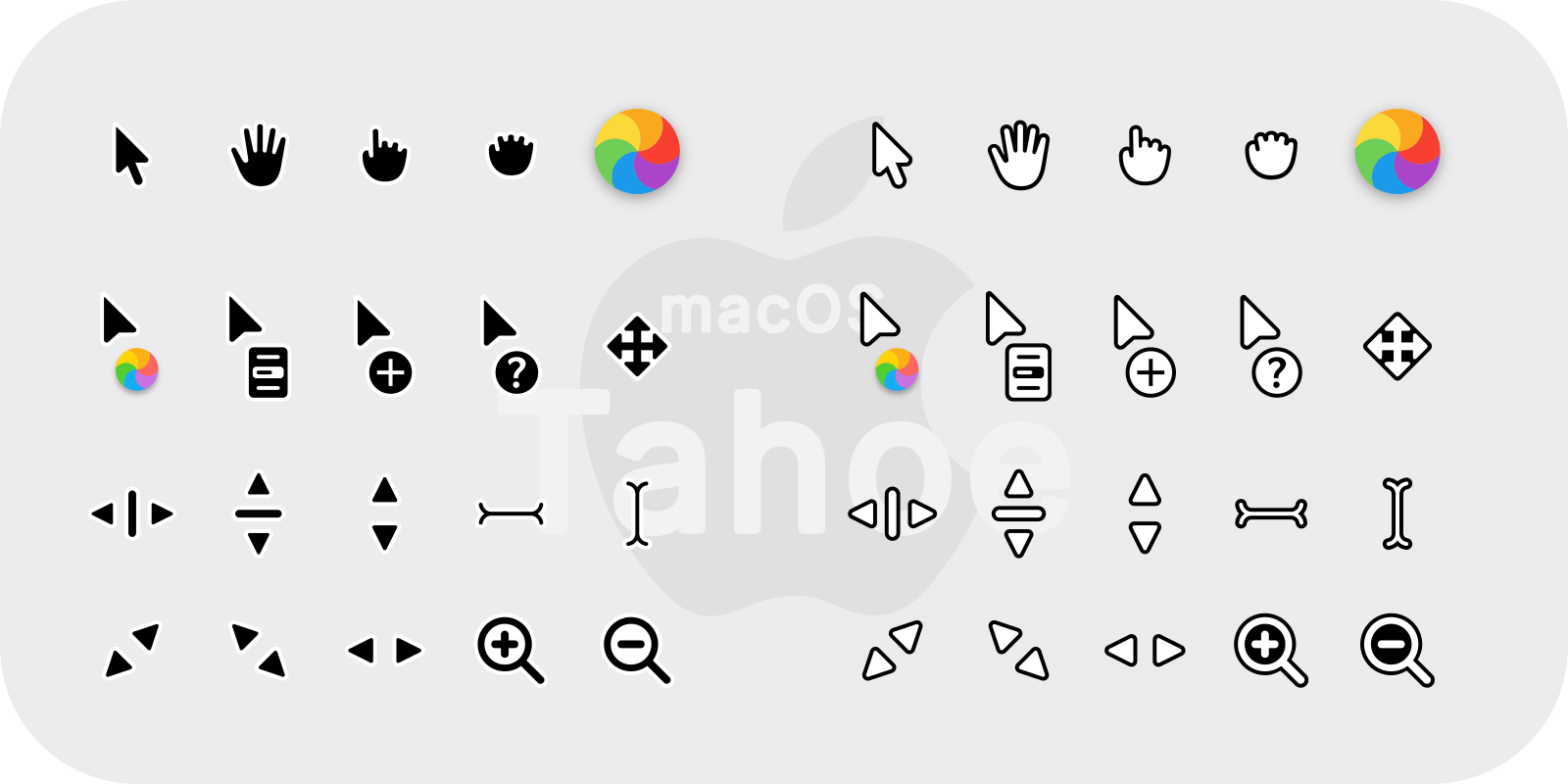

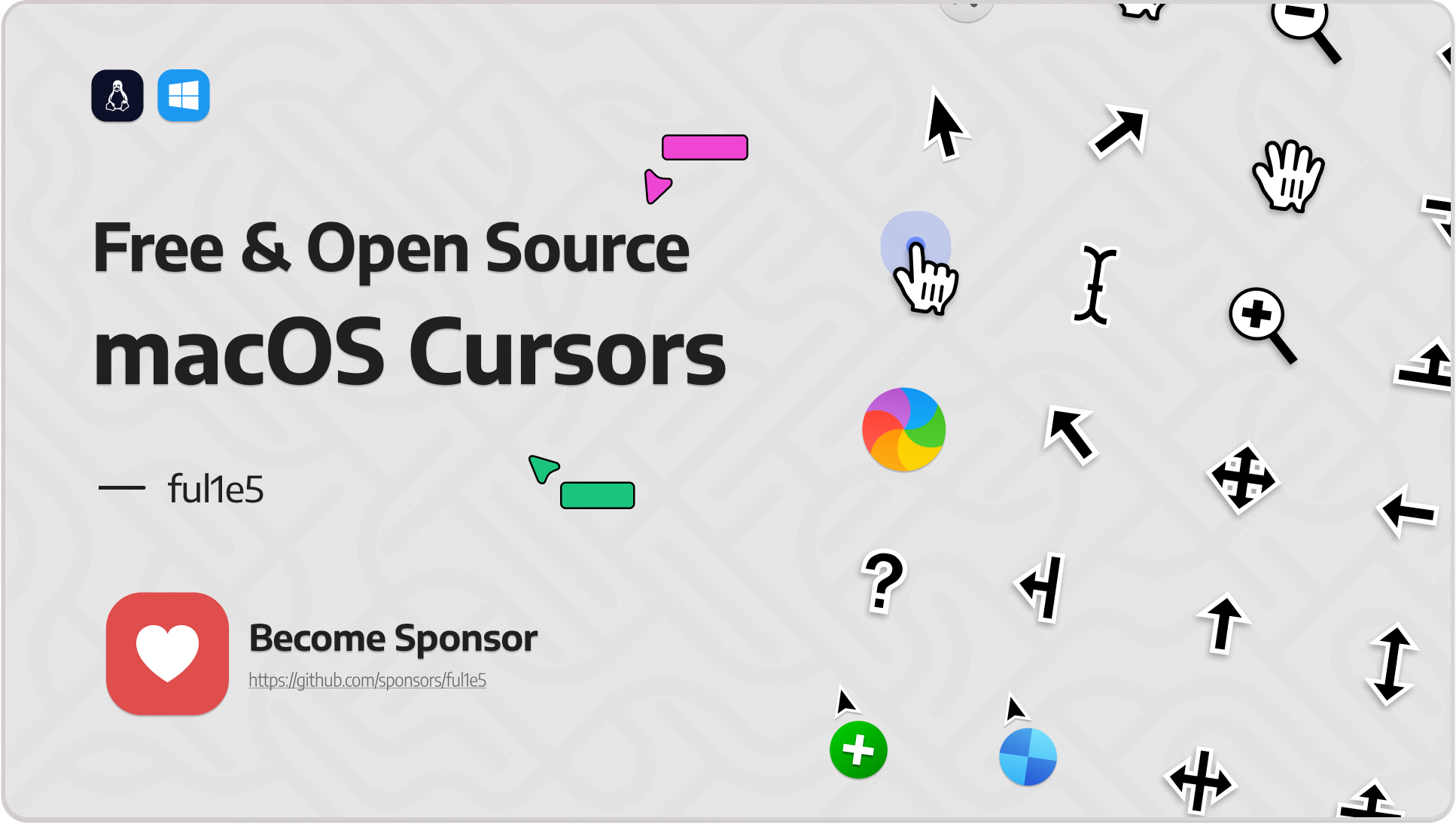





0 Comments